Time to make your phone look pretty!
After doing all of that work, I'm sure you're dying to know if you can set custom ringtones, backgrounds, etc. Well, the answer is yes, absolutely!
After completing intial configuration, (i.e. Connecting to a SIP/PBX server, ensuring phonecalls can be recieved and made, etc.) you can further customize and brand your phone in the following ways:
- You can change the ringtone to be any
.oggfile, just use an online converter to convert it! - You can change the background on the dialer, as well as the clock to be whatever you want.
- You can change the timeout before the phone transitions to clock-mode, and idle/sleep mode.
Changing the ringtone
To change the ringtone, perform the following steps;
- Ensure your ringtone of choice is in the
.oggfile format, as other formats are untested.If your ringtone is not in the
.oggfile format, you can convert it using a tool, like this one. - Establish an ADB connection to your phone, note that the location we will be using to store your ringtone will be
/sdcard/ssm/audio/. - Copy your desired ringtone from your PC to your phone using the following command:
adb shell push /path/to/ringtone.ogg /sdcard/ssm/audio/ringtone.ogg - Pull the configuration file from the phone using the following command:
adb shell pull /sdcard/ssm/store/MC74.mp C:/path/to/desired/location/MC74.mp.Now's a great time to remove the old
MC74.nobif you've previously modified your phone and you're updating / now customizing.
Run:adb shell rm /sdcard/ssm/store/MC74.nob - Open up your text editor of choice, and locate the line that says
ringtone: '/system/media/audio/ringtones/Trad.ogg'and change it toringtone: '/sdcard/ssm/audio/yourringtone.ogg' - Now push it back to the phone:
adb shell push C:/path/to/desired/location/MC74.mp /sdcard/ssm/store/MC74.mp. - Reboot your phone, or force-close and reopen wPhone from your home menu. Your changes should now be applied.
Changing the wallpaper
To change the wallpaper behind the dialer, perform the following steps;
- Ensure your wallpaper is in
16:9and at least 720p (1280x720). - Establish an ADB connection to your phone, note that the location we will be using to store your wallpaper will be
/sdcard/ssm/image/ - Copy your desired wallpaper from your PC to your phone using the following command:
adb shell push /path/to/wallpaper.png /sdcard/ssm/image/wallpaper.png - Pull the configuration file from the phone using the following command:
adb shell pull /sdcard/ssm/store/MC74.mp C:/path/to/desired/location/MC74.mp - Open up your text editor of choice, and locate the line that says
bg: 'whiteSlate.jpg'Change that tobg: 'wallpaper.png'Note: To also change the wallpaper on the clock, find
img: "row.jpg"underscreensaver:and change it out withimg: "wallpaper.png" - Push the configuration file from your PC to your phone using the following command:
adb shell push C:/path/to/desired/location/MC74.mp /sdcard/ssm/store/MC74.mp - Reboot your phone, or force-close and reopen wPhone from your home menu. Your changes should now be applied.
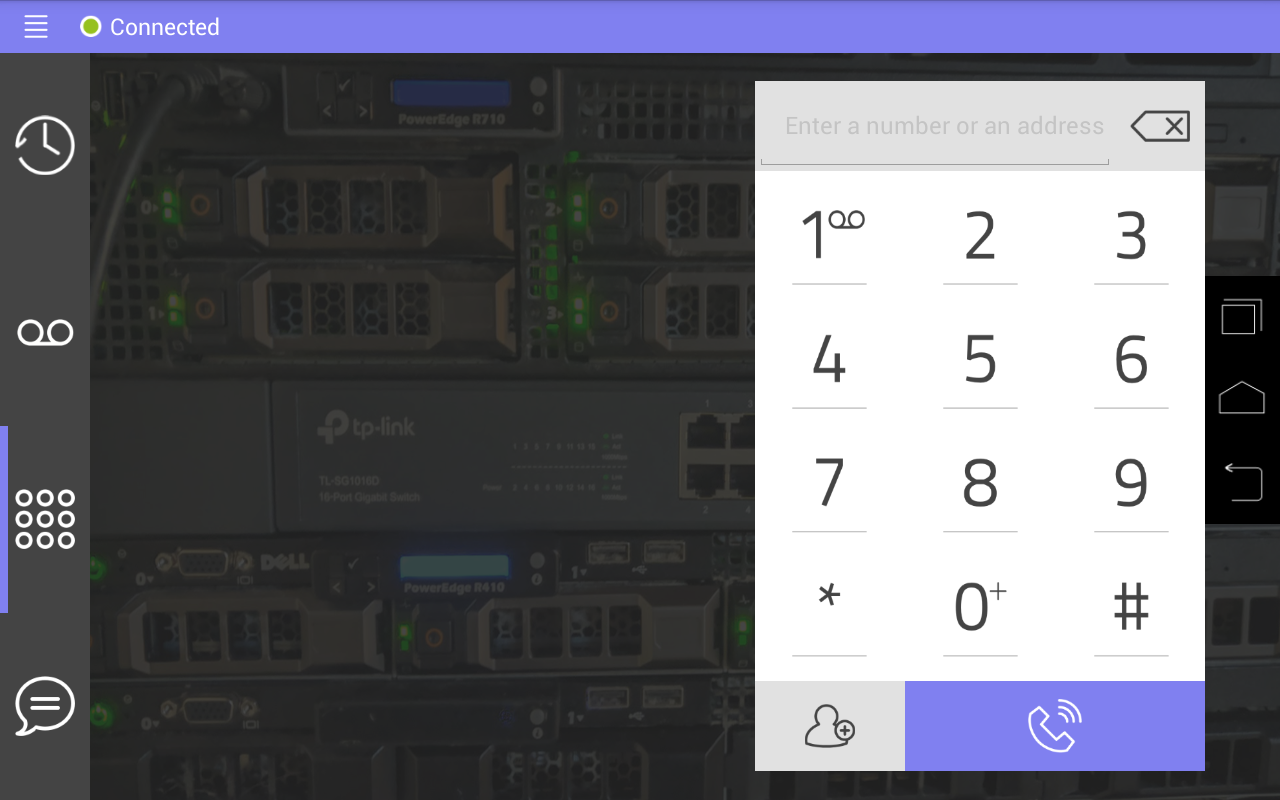
Changing the clock/sleep timers
To change the clock/sleep timers, perform the following steps;
- Establish an ADB connection to your phone.
- Pull the configuration file from the phone using the following command:
adb shell pull /sdcard/ssm/store/MC74.mp C:/path/to/desired/location/MC74.mp - Open up your text editor of choice, and locate the line(s) that say
lightSleep: '600'
anddeepSleep: '1200' - Change them as desired, I personally recommend 10 minutes (600) lightSleep, and 60 minutes (3600) deepSleep.
- Push the configuration file to the phone using the following command:
adb shell push C:/path/to/desired/location/MC74.mp /sdcard/ssm/store/MC74.mp - Reboot your phone, or force-close and reopen wPhone from your home menu. Your changes should now be applied.